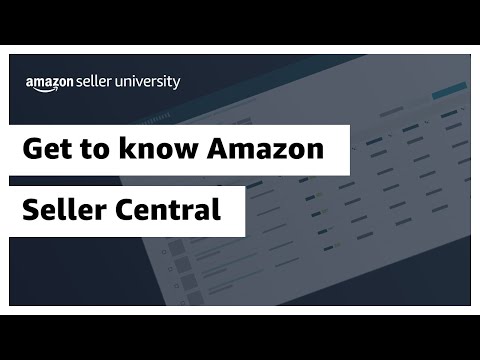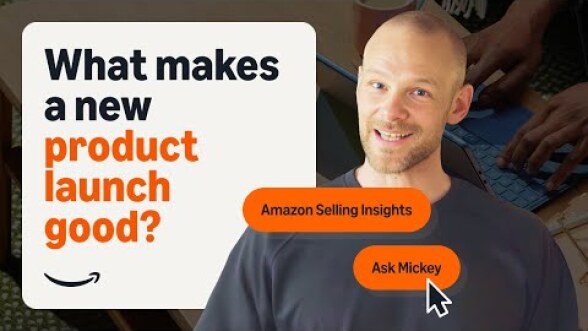To perform essential ecommerce tasks like adding products and managing inventory, you need access to the right tools and dashboards. In the Amazon store, Seller Central is like an online headquarters for maintaining your account, tracking orders, downloading business reports, and much more.
It might seem like a lot to navigate, but in this tutorial, we’ll give you a quick tour of top tools you can start leveraging today.

Seller Central homepage
What is your Amazon Seller Central dashboard?
Technically, Seller Central isn’t a single dashboard—it’s a multifaceted tool and centralized hub with shortcuts to lots of dashboards, tools, and resources, such as Seller Forums, the Sales dashboard, and the Account Health dashboard, to name a few.
You can configure your Seller Central account to streamline operations like pricing products, shipping orders, and restocking inventory.
Get access to Seller Central by signing up for an Amazon seller account. Choose a Professional selling plan and enroll in Brand Registry to unlock access to all the tools we’ll cover below. Some are also available through the Individual selling plan.

5 top actions to take using Seller Central dashboards and tools
To access your Amazon seller homepage, sign into Seller Central using your registered email and password after you’ve set up your Amazon seller account. Once you’ve logged in, you can get started with these operations.
1. Review your account health
How can you check to make sure you stay compliant as you sell domestically and in other countries? Keep an eye on alerts and notifications within your Seller Central homepage. You can also visit the Account Health dashboard under the Performance tab.
The Account Health dashboard is home to performance targets related to customer service and shipping. You can also use it to check your compliance with Amazon policies. Use the Account Health dashboard to make sure your business stays in good standing so you can continue to sell in the Amazon store.
Learn how to create sign-ins for additional account users in this video guide to setting up permissions.

Account Health dashboard
2. Track sales performance
How do you see your sales as an Amazon seller? The homepage of your Seller Central account provides an overview of sales and units sold. For a deeper dive, access the Sales dashboard.
To open your Amazon sales dashboard, click on Business Reports in the Reports tab. You can use this interface to monitor sales performance and make data-driven decisions to improve your sales strategies. You can also find and download Amazon sales reports.
Unlock more insights using Brand Analytics, an Amazon tool with multiple dashboards for digging into the details of customer interactions, such as search terms, aggregate demographics, and purchasing patterns. Get downloadable reports on repeat purchases, multi-unit purchases, and more.
Learn more and test it out
3. Improve listings to drive conversions
What search terms could you add to listings in order to reach more of your intended audience? The Listing Quality dashboard provides insights into product listing performance with key indicators like conversion rates and customer reviews. Reviewing this info can reveal opportunities to optimize listings for better visibility. Find the Listing Quality dashboard by clicking Improve Listing Quality under Catalog.
One way to create great product listings is to use the A+ Content Manager to add videos, comparison charts, and other advanced elements. Include high-quality lifestyle imagery and background info for your business to vividly share products with customers and show them what your brand is all about.
Learn more and create Amazon A+ Content

Manage Orders dashboard
4. Monitor orders, shipping, and fulfillment
Select Manage Inventory under the Inventory tab to search, view, and update listings. Here, you can update your offer information, perform bulk actions, and configure the Manage Inventory page to suit your business needs.
The Manage Orders dashboard under the Orders tab allows you to see shipped, pending, unshipped, and canceled orders, as well as notifications about issues urgently needing your attention, such as refund requests.
If you use Fulfillment by Amazon services, you can consult the FBA dashboard to check in on tracking and updates for FBA sales and shipments. From this landing page, you can also manage FBA inventory and view recommendations for products to enroll in FBA. Find the FBA dashboard under the Inventory tab, scroll down to Fulfillment by Amazon, and then click FBA.
Learn how to track shipments to FBA

Learn more about IPI
5. Build customer relationships
You can check product reviews and ratings in Seller Central using the Customer Reviews tool. Gather customer feedback to get ideas for improving products or expanding your offerings.
To stay connected and manage your business on the go, download the Amazon Seller app on your mobile device. Monitor sales, respond to customer messages, manage inventory, scan barcodes, and even create new listings, all from the palm of your hand.
Learn more and download the app
Learn more about Amazon B2B selling
Maximize your productivity and sales growth
It can pay off to explore all Amazon Seller Central has to offer and configure your dashboards by adding the widgets you use most often. Tap into resources like Seller Forums and Seller University for more dashboard tutorials and help topics. If you’re just starting out, learn more about how to sell online, or visit this beginner’s guide to selling in Amazon stores.